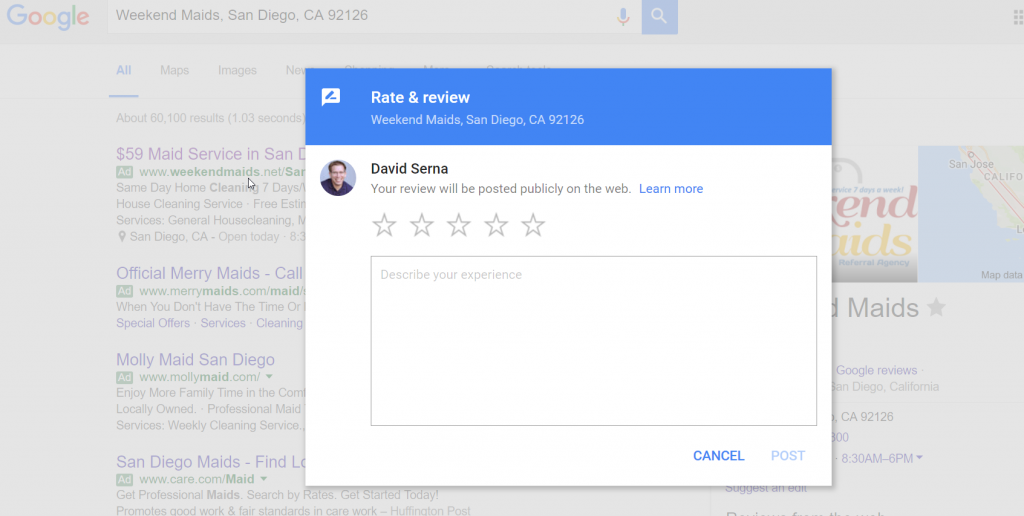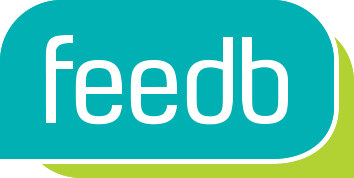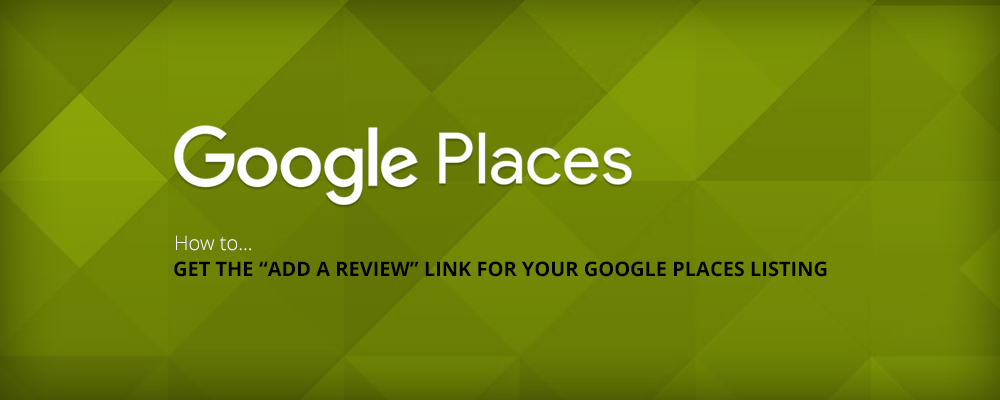
How to Get the “Add a Review” Link For Your Google Places Listing
In Feedb you can easily just search for your business name and once picked the url is automatically created for your business in our system. Unfortunately, if your business address is hidden in your Google listing, you will not be able to generate a review link. The tool needs to pinpoint your location data on the map and can’t access the information when the address is hidden. In this case you are going to have to enter your “Google Review Link” into Feedb. Here is how to do it:
1) Go to https://developers.google.com/places/place-id and find your business by searching for it
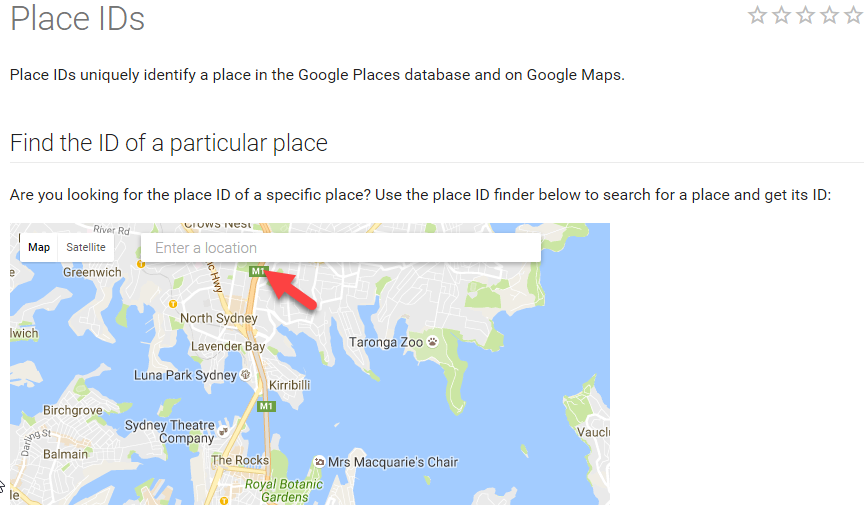
2) Click on your business listing and in the pin speech bubble copy the “Place ID”
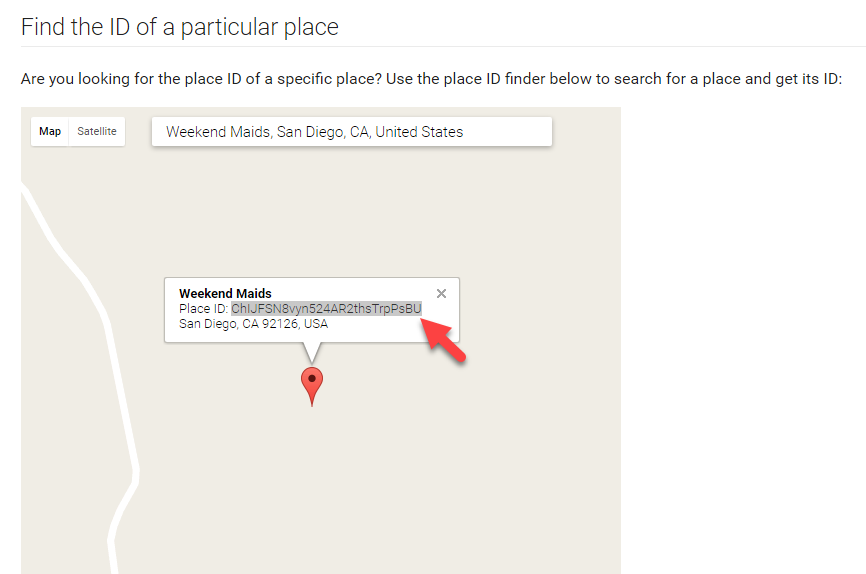
3) Add your Place ID to end of this url: http://search.google.com/local/writereview?placeid=
So it will be something like http://search.google.com/local/writereview?placeid=ChIJFSN8vyn524AR2thsTrpPsBU that when clicked will take you to the add a review screen. That is the url you have to paste into your Google Map URL field in Feedb if your business is hiding its address. If you prefer the Feedb support team to do this for you just reach out 🙂 That’s it!