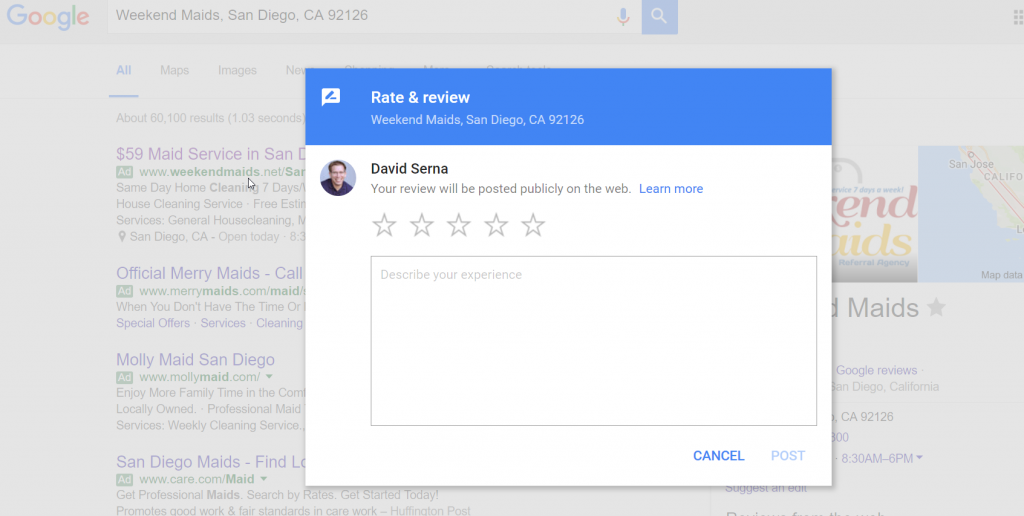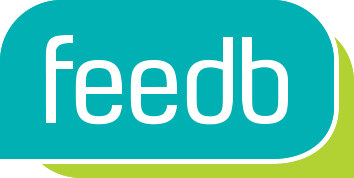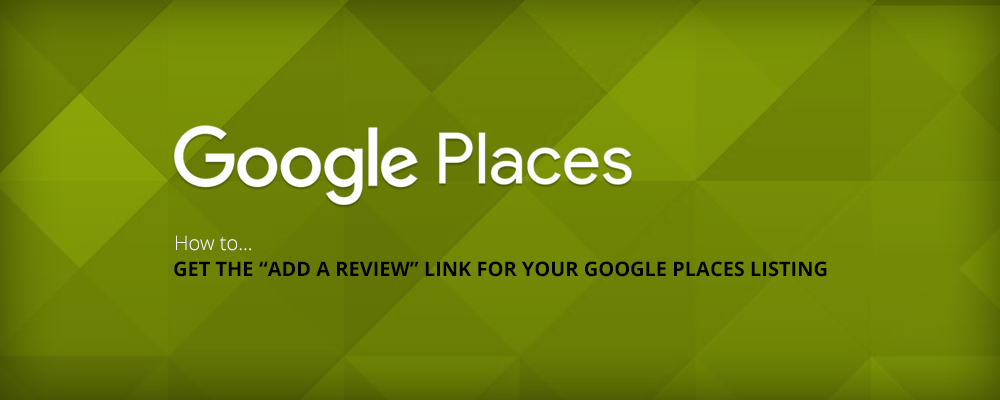
How to Get the “Google Place ID” of your Google Places Listing
In Feedb you can easily just search for your business name and once picked the url is automatically created for your business in our system. Unfortunately, sometimes like when your business address is hidden in your Google listing, you will not be able to generate a review link. In this case you are going to have to enter your “Google Place ID” into Feedb.
The easiest way to do it is by searching on Google for the company and when found right clicking on the “write a review” button, selecting “inspect” from the menu. In the code look for “data-pid” and voila! you have your Google Place ID in that string, simply copy and paste it into the text field for the Google review link inside Feedb.
Here is another method on how to get your “Google Place ID”:
1) Go to https://rvw.app/find-google-place-id/?partner=feedb and find your business by searching for it
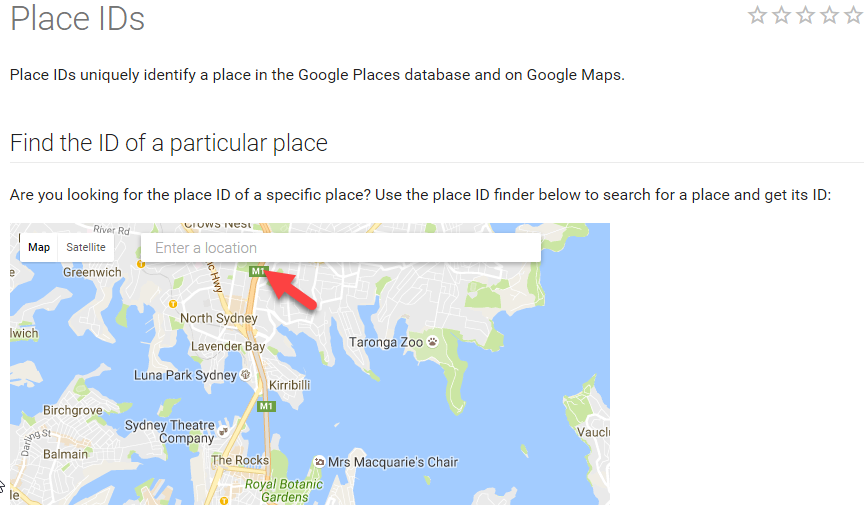
2) Click on your business listing and in the pin speech bubble copy the “Place ID”
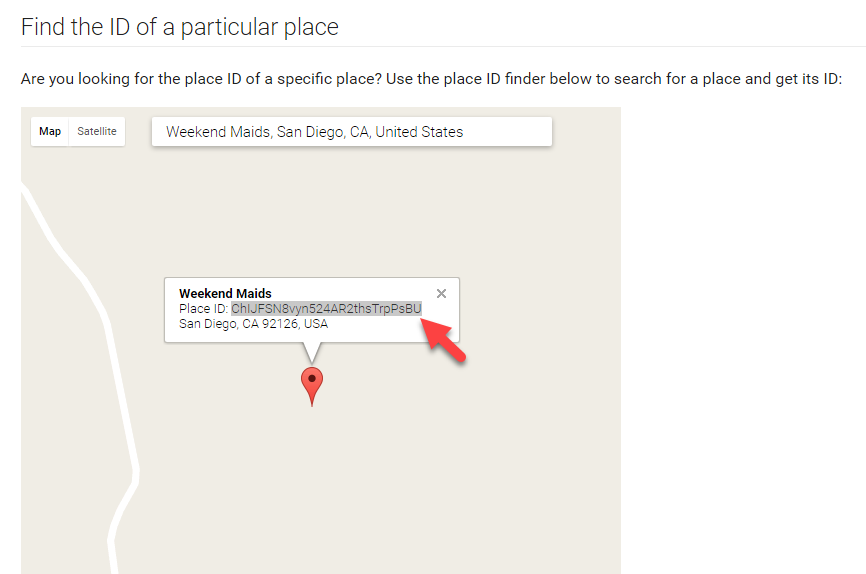
3) Copy your Place ID and paste it into Feedb
Once added and active you can click on “Visit URL” to make sure it has been added correctly. When clicked, it will take you to the add a review screen of your Google Places listing. If you get stuck reach out to the Feedb support team. We are here to help!